How to fix bootloop in Cherry Mobile Cubix Cube 3 with Stock Rom flash via SPFT
This tutorial help you oh how to fix bootloop and hardbrick in Cubix Cube 3.
Requirements:
PC
USB Cable
Download Links:
Mediatek VCOM Drivers
Cubix Cube 3Mediatek VCOM Drivers
Instructions
1. Download all necessary files and Enable USB Debugging mode in your phone..
2. Install Drivers USB_VCOM_Driver.rar
In Device Manager Right click on PC name(Right Side) and then click on Add legacy hardware as shown in image below.
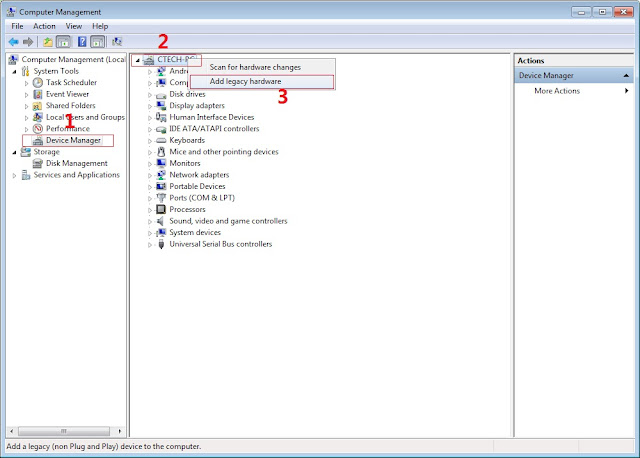
Now in Add Hardware Wizard click on Next » Install the Hardware that i manually select from a list (Advanced) » Show All Devices » Next » Have a Disk, Now select the any inf file from where you extracted the downloaded VCOM driver package.
3. Now Click on Next and select Install this driver software anyway and wait for finishing the process.
4. After installation is finished then Restart your computer, That's it.
5. Open flash_tool.exe, click on the Download Tab
Extract the downloaded Cubix Cube 3 stock rom to the new folder you created.
Extract the downloaded Cubix Cube 3 stock rom to the new folder you created.
6. Click Scatter-loading and browse for the scatter file (MT6753_Android_scatter)
7. For Bootloop only
Make sure flashing mode is set to "Download Only" and check mark all except Preloader.
Note: If deadboot/hardbrick set "Download+Format" and check Preloader.
Make sure flashing mode is set to "Download Only" and check mark all except Preloader.
Note: If deadboot/hardbrick set "Download+Format" and check Preloader.
9. Turn off your phone, connect your phone to the PC and wait for the flashing to commence.
10. Green Circle image with check will show once flashing is completed. That's it!11. Disconnect your phone in USB cord then open if still bootloop then try to factory reset in recovery settings. To go in recovery mode reboot your phone hold and press power on and volume up simultaneously until recovery mode appeared.
Credits:
Cubix Cube 3 Official Group


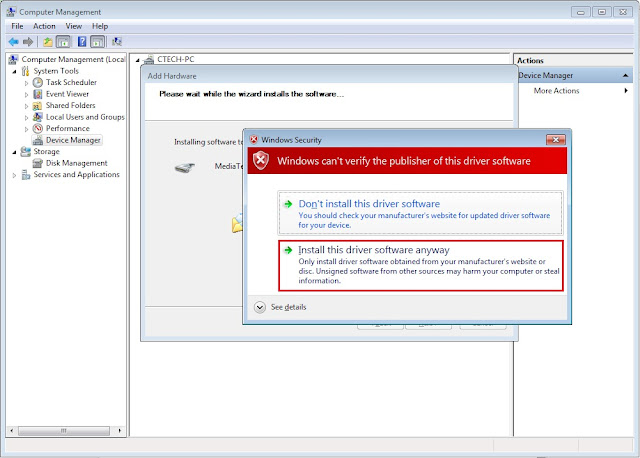
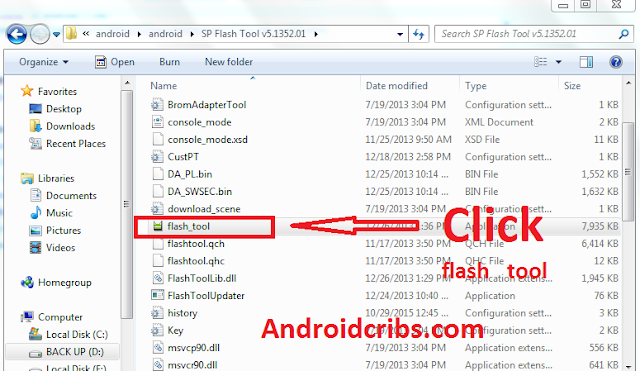


ليست هناك تعليقات:
إرسال تعليق